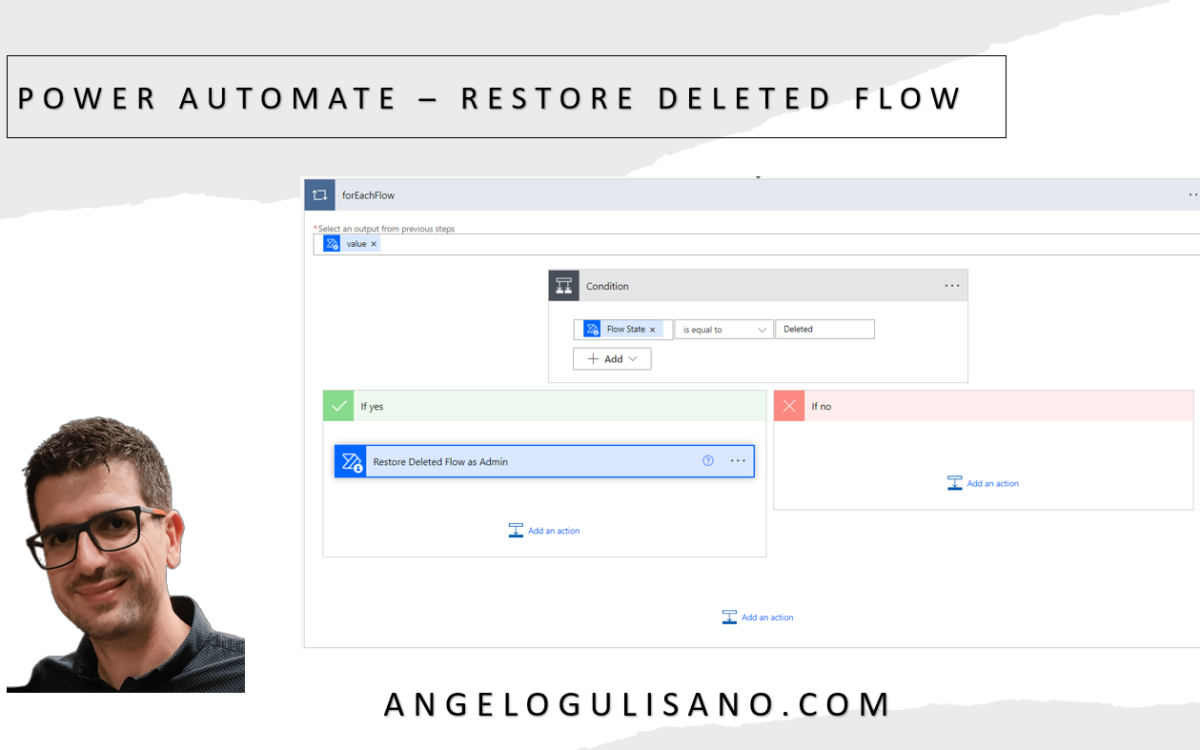Today , I want to explain how you can recover deleted Power Automate flows. PS: If you need recover Power Apps, you can read my article here.
Some note to remember:
- You can’t recover your flow if it was deleted more than 20 days ago
- You can recover your flow if it was not part of solution (but if did, you can try to open a ticket support)
- Default state of recovered flow is disabled
- You can recover flow also with powershell commands
- You need use Admin user of environment
- You can write me for comment to improve quality of my contents 🙂
Create flow to recover deleted flow
Let’s build a new “Instant cloud flow” with manually trigger.
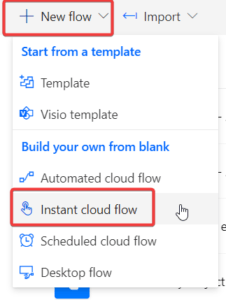
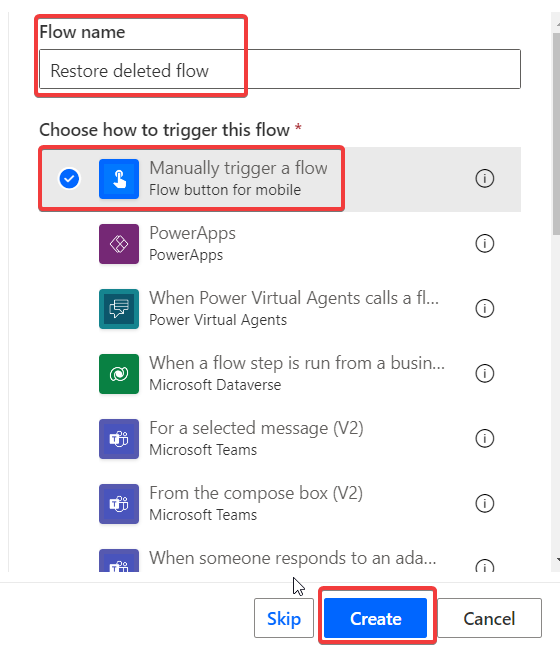
Now we can add some step to recovery our flow, search “Power Automate Management” and looking for step “List Flows as Admin”, then choose correct Environment and set “Include Soft-Deleted Flows” to Yes.
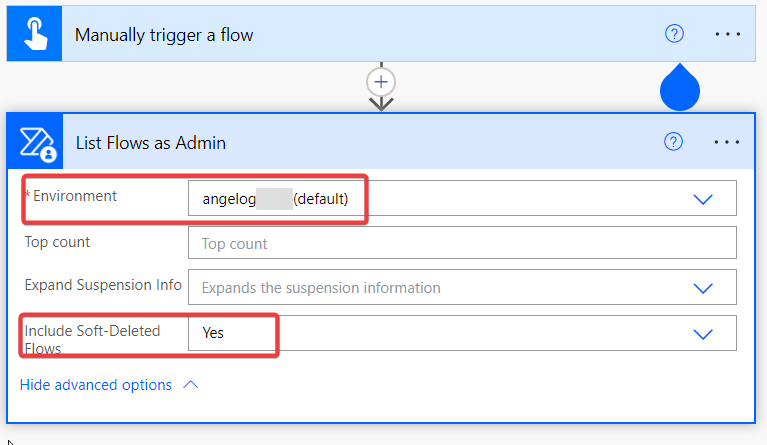
Now have action to list our flows, included deleted flows. Add “Apply to Each” step (I renamed it “ForEachFlow”) in order to iterate our results and then add “condition” action to filter only “deleted” flow by status property:
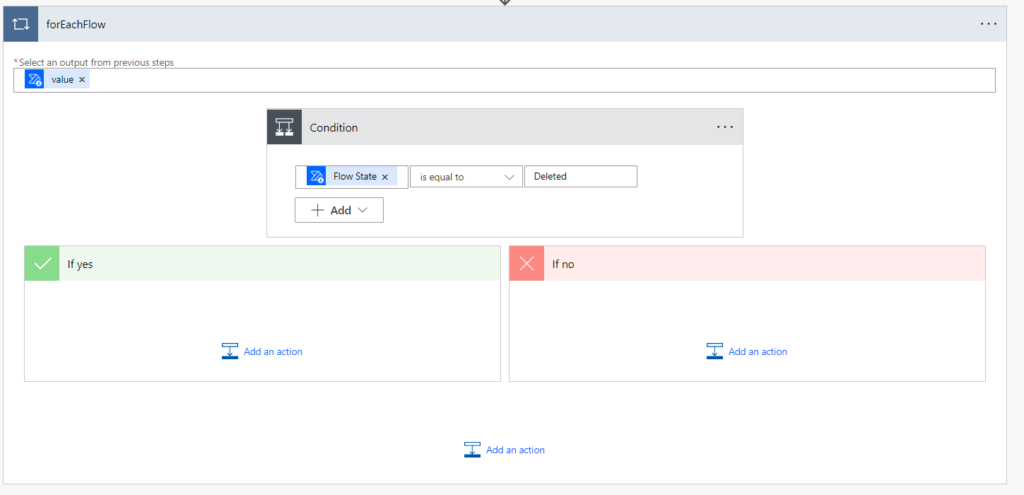
Now last step, add action called “Restore Deleted Flow as Admin” set correct Environment (same as step “List flows as Admin”):
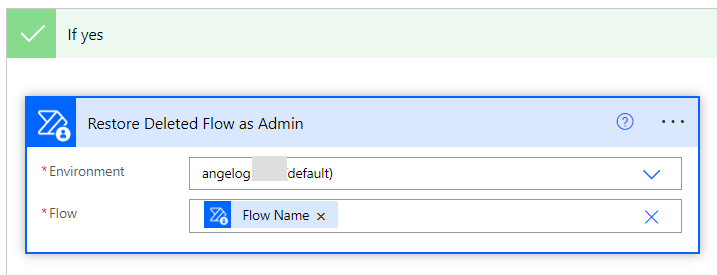
and finally run it.
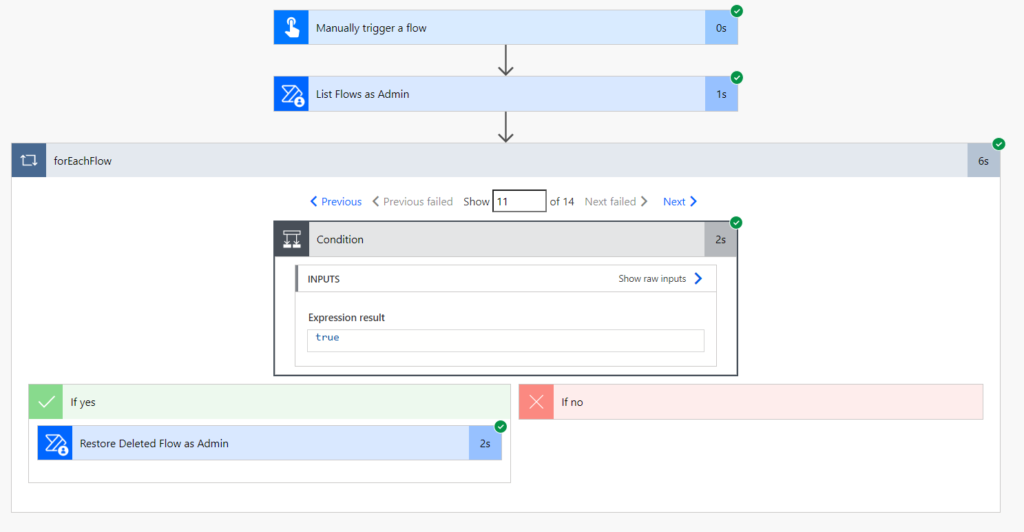
Now , your flow should be appear in list of flow and should be in disabled state:

Considerations
I hope these information can help you to recover your deleted Power Automate Flow…Here you can find official documentation from Microsoft.
Contact me for questions! Have a nice day!