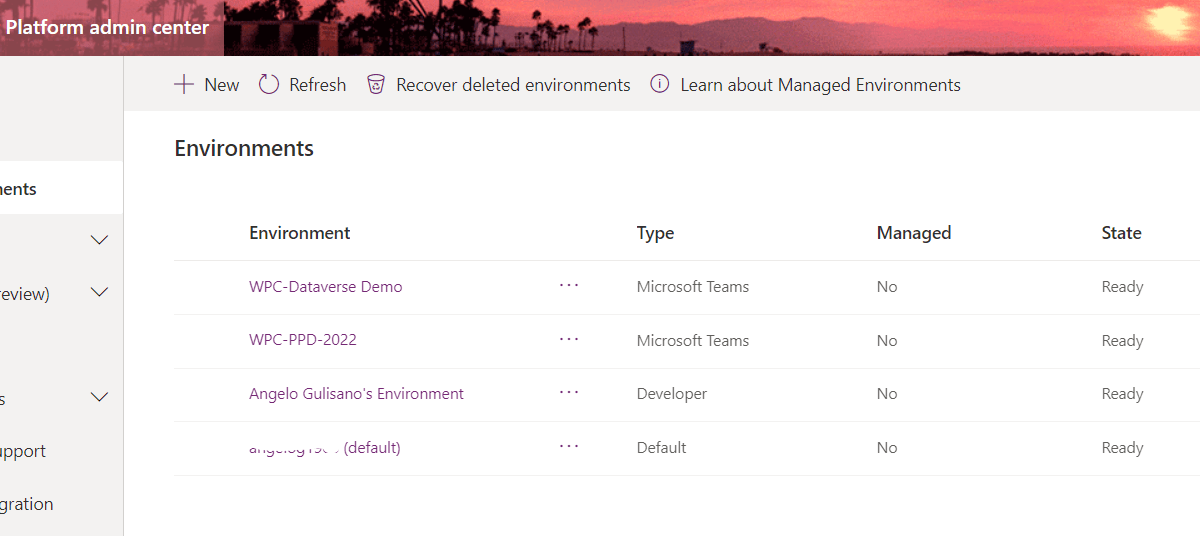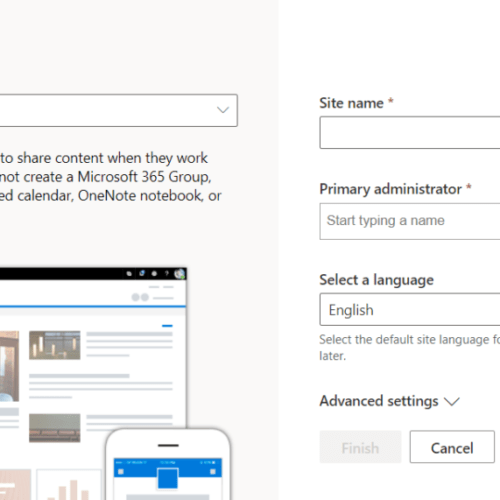Today, we’re going to speak about Environment. Where people starting to create App or Flow, usually, use Default Environment. But in order to have correct governance or our Power Platform solutions, a good idea (but is not only the one) is create more then one Environment. For Example Dev, Quality and Prod.
What is an “Environment” ?
According to Microsoft , and Environment is a a space to store and share data, app , flows. You can image it as a “Container”.
- Each environment can have a single Dataverse DB (but you can create environment withoud it)
- Default environment is Shared by all users, in my opinion you shouldn’t use it to develop critical app.
Environment types
Basically we can create 4 kinds of environment.
- Sandbox: used for non-production environment but for developing and test. It can be reset or copy.
- Production: used for permanent work. You need Power Apps license to create and manage it. It will provided with 1 GB database capacity.
- Trial: used for short term testing. It will be cleaned automatically after 30 days. I usually use it to try new features. It can be create also as subscription based, and it can be conferted as production environment.
- Developer: you can create a developer plan, follow this one.
Create new Environment
Go to Power Platform admin center: Power Platform admin center (microsoft.com) and click on “New”:
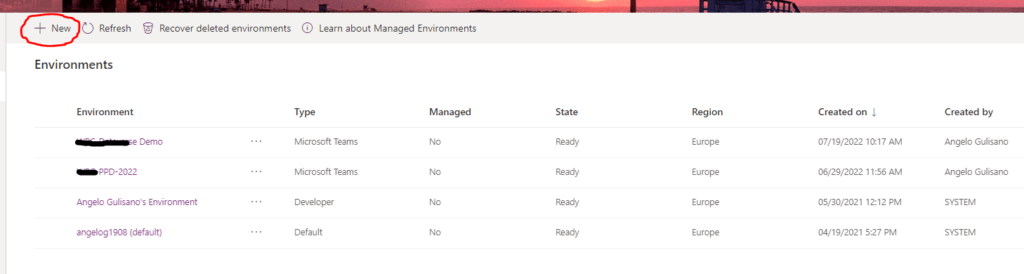
Now you can fill option and create your new environment
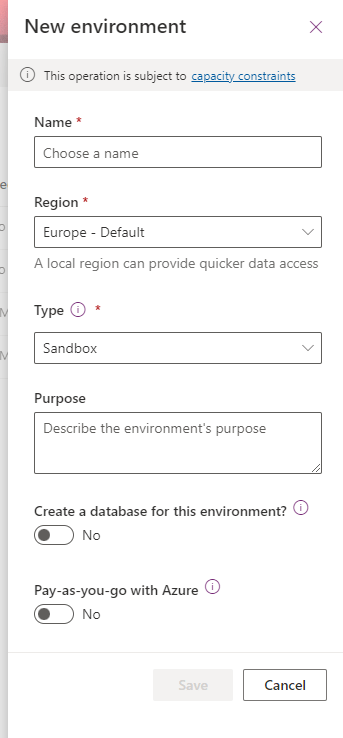
You can find usefull information here.
Contact me for questions! Have a nice day!